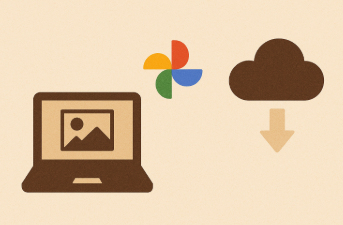
AI Graphic
Are you tired of Google telling you that you need to purchase more storage? Are they threatening to shut down your email? One way to lessen the storage is to remove your photos from Google Photos. You can do this in batches which makes the task quicker. Here’s a quick how to. The photos below were taken on Sunday, August 7, 2016. I want to save all of them so I click the checkbox next to the date. If you don't want to save all, click the checkboxes next the pictures you want to save:
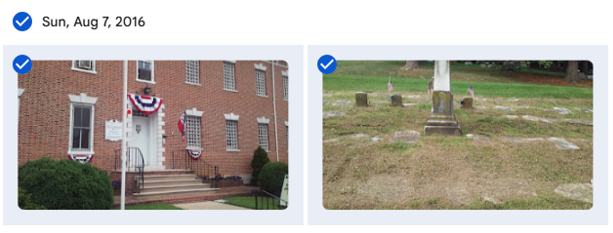
- Click the 3 dots and select download
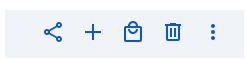
- The download will pop up and click it.
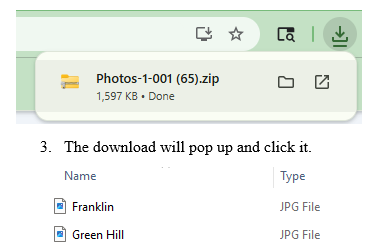
- Now, drop and drag to your Desktop. There you can rename – I add the date.

- I create a folder by year (Right click your mouse, click “New” “Folder” and name the folder by year.
- When done with saving the photos for that year, I drop the folder into Dropbox.
- If you have a lot of pics, you can easily extract them at one time. Simply click the “Extract All” icon:
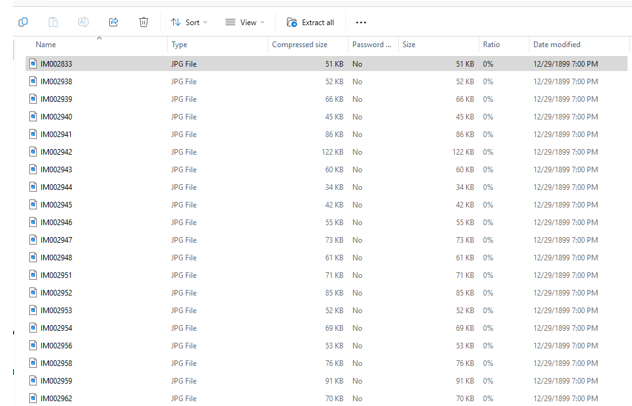
- Make sure you have created a folder to place them in or they will be all over your desktop!
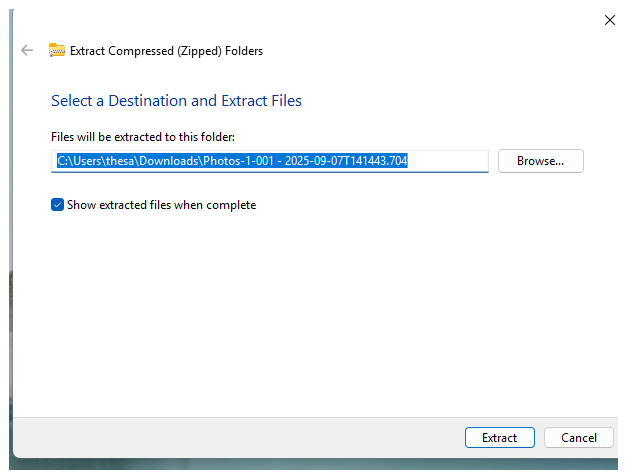
- Just select the folder from Browse and click “Extract.”
Next you’ll want to delete the Google Photos you’ve saved.
- Simply click the dates again and the checkmarks will return.
- Click the 3 dots and select delete.
- The deleted photos will remain for 60 days in Google Photos Trash; if you need to clear up space immediately, on the side bar, under Collections, scroll down (it’s hidden) to Trash:
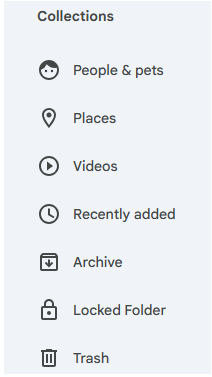
- 4. Clicking on Trash will bring up all the photos you deleted. To lessen your storage numbers, click empty trash and they will all permanently disappear – make sure you are ready to get rid of them as you will not be able to retrieve them after emptying trash.
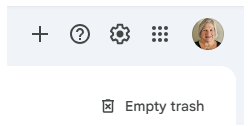
I’ll be honest, my storage numbers did not significantly drop after deleting large amounts of photos but they have stopped harassing me to buy more space! I also have a lot of emails saved which I plan to move out of Gmail. Will give you the process in an upcoming blog.
As an added safeguard, back up your Dropbox to a stand alone hard drive!

Just remember to back up those photos as well!!!
ReplyDelete