I finally discovered a simple way to remove Ancestry.com ghost hints. Ghost hints are those phantom records that once were available but for some reason - maybe the original poster removed them or Ancestry no longer supports the source of the record - are now not available. Those hints show up under the "All hints" area but when you click on one to view, a pop up lets you know they are no longer available. They then remain a grayed out phantom forever; a reminder of what once was but as Poe so eloquently noted, "Quoth the raven, nevermore."
I first noticed this problem several years ago and contacted Ancestry Customer Service. The rep said she had no idea what I was talking about as no one else ever called about that situation. Yeah, I bet. She recommended logging out and then back in. Of course, that didn't make them disappear. A few months later, at a genealogical conference, I learned I was not alone and that these mysteriously disappearing records and photos had been named Ghost Hints. I also found threads online that others had reported it and that Ancestry was working on a solution.
Fast forward several months and in speaking with an Ancestry rep at a national conference, I learned that Ancestry, periodically, would correct the situation by doing a refresh on their end. That did seem to work but for the past year and a half, even with their refresh, seven Ghost Hints remained. I finally discovered how to get rid of them and it's very simple. Just follow these steps:
1. On the ribbon, click on All Hints. The counter is inaccurate and I haven't figured out how to correct that yet. Here's what mine looked like when I really had no active hints and four Ghost Hints for three individuals:
2. Here's the four Ghost hints for three individuals, all have been showing "more than 90 days ago."
3. I'm going to step you through removing the Ghost Hint now...Click on the down arrow on the right and then click"View his Hints"
4. This will take you to the hint tab on the individual's page. In the example above, we're on John Hollinghead's hint tab:
You can see that there is no hint available as the source info section is blank. To get rid of these two pesky Ghost Hints, simply click "Ignore"
5. After clicking, the page will refresh as shown below:
6. Now go back to the ribbon on the right hand side and click the leaf icon. It shows I have no recent hints. I still had two more Ghost Hints to remove, however, so I'm going to click on "See all recent hints in...Main Tree" to get rid of them, too:
7. Back to the All Hints area, you can see that John Hollingshead's Ghost Hints have vanished! I'm going to follow the steps above to remove the last two remaining Ghost Hints:
8. I successfully removed the Ghost Hints but notice that the counter on the left side and the leaf counter on the ribbon at the top are still wrong. Funny how the two counters don't even agree on the total. The left side notes that I have one record and six photos for a total of seven All Hints. Math is correct although there is no record or photo hints appearing. The leaf icon claims I have 8 hints but when I click on the leaf, it states I have no hints - as shown in step 6 above. Perhaps when Ancestry does their updates the counter will correct itself. At least the counters have stopped showing I have negative hints as in the past, the counter sometimes displayed a negative number.
I'm not sure when Ancestry fixed the problem. As of two years ago, the response about the Ghost Hint problem was the following:










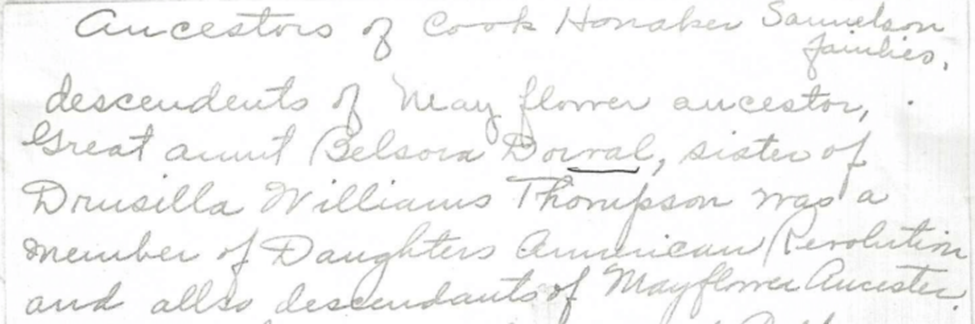
In Step 7, you show the hint IGNORE box grayed out. How did you get rid of those? I have a pile of ghost hints and everyone of them has grayed out boxes when I click VIEW ALL HINts.
ReplyDeleteThe boxes are grayed out because the hint is no longer available. From any individual in your tree, go to the ribbon and click on "All Hints." Go to wherever you see a gray hint. Most likely, it's with your "Over 90 days" hints but not always. Then, on the right side, horizontally across from the selected individual's name you'll see a black box with a white down arrow. Click the down arrow and then click "View his Hints" for a man and "View her Hints" for a woman. The screen will flip to the individual's hint page. Click "Ignore" and the page will refresh with the grayed hint gone. If you have more than one gray hint for the individual repeat clicking "Ignore." The ghost hint has now vanished, although it is till being counted in the counter. A week after I discovered how to get rid of these unavailable hints, the counter is still wrong.
ReplyDeleteTo double check that you got rid of the hint, from any individual, on the ribbon, go to "All Hints." You can type in the individual's name and what type of hint it was (record, photo or story). The ghost hint should be gone there, too. Hope this helps!
Very helpful! Thanks for the tips on how to delete these nuisance ghost hints.
ReplyDeleteI've been off at RootsTech so haven't had a chance to follow up on this. When I go to "View his hints", I get a message that I've reviewed all hints on some items and others continue to have the grayed out box in the second round. I don't see any way to get rid of those. Sometimes, the second round gives me the option to ignore, but mostly I get the same box you show in #7 after I choose "View his hints."
ReplyDeleteLucky you, Linda, for being at RootsTech! If the directions in my blog don't work, try this: 1, Right click on the ignore button. 2. Choose Inspect (in Google Chrome) 3. Code shows up but don't panic! It's simple to fix the problem. Click on the right side triangle. You'll see the word "disable" Double click on the word and delete it. 4. Now click enter. 5. The button is now enabled so you can click "Ignore" and the hint will disappear.
ReplyDeleteMy ghost hints seem to have disappeared with the exception of a message that says there are hints in 5 family trees. However, clicking on it brings the notice that there is nothing there - a real ghost, not even a grayed out hint! Your tip is excellent, though. Thank you.
ReplyDelete