- I created a new database in RootsMagic7 (Click File - New) and made the file name: Lori's Lines. You name yours whatever you want! I disabled WebHints and clicked "I know where the file is."
- Next I dragged myself from my Main Tree gedcom that was already uploaded in RootsMagic to the click person location. A pop up asks what you want to drag and drop and I selected "Ancestors of myself."
- On this new database, I then went to File - Export and unchecked LDS information, addresses, multimedia, note formatting and extra details because I wanted to make the new gedcom as concise as possible. I clicked "Privatize living people" and then clicked ok. I saved the gedcom on my desktop.
- Clicking on the ribbon "TREES" on Ancestry.com, I used the drop down menu to click "Create & Manage New Trees." At the bottom, I clicked "Upload a Gedcom file." I chose the file sitting on my desktop and named the tree the same as the Gedcom. I also made the tree private. Why? Because I only want people to use my Main Tree on Ancestry and not this subset tree. Back in the day, I had several lines separated and when people would email me, I never knew which tree they were referring to. I will never be doing anything with this newly uploaded tree other than using it for the ap so I also went to settings and made sure I turned off the hints. I DO NOT want more email telling me they found something! (Personally, I'm really tired of seeing the "Direct Bloodline" and pics of red crosses. To me, those aren't hints and I wish there was a way to filter that stuff out.) Then I clicked the little box that I accept the submission.
- You're almost done! Now, open the We're Related ap on your phone. (If you haven't downloaded it go to Google Play Store on Android or whatever you do on IPhone and install it). I then selected the newly uploaded tree - "Lori's Lines" and slid the no to yes. I selected myself as the person in my tree. It stays on and works!
I decided to do the same for my husband's lines and followed the same process above. I did have to select myself as him on We're Related because I wasn't an available choice. Remember, I had pruned these new Gedcoms to bare basics -on my tree only my direct ancestors so our marriage, siblings and children weren't imported. Can't wait to get in a crowd and try it out!
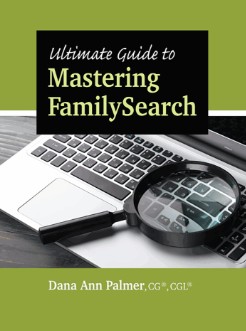
No comments:
Post a Comment