Saturday, February 25, 2023
An Ancestry.com Thank You and A FAN Club Hint
Saturday, February 18, 2023
Duer Dilemmas
Saturday, February 11, 2023
DNA Match Unexpected Find
Saturday, February 4, 2023
Genealogy Tech Tips – Easy Computer Backups
 |
| Courtesy of Amazon.com |
With the weather outside frightful, I decided it was time for me to clean my computer. I must admit I do not back up as frequently as I should. I did find a way that made the task quick and easy.
First, I never save to my computers. The reason is that I have been burned in the past by them dying unexpectedly. I got into the habit when I was working as a counselor saving to a cloud. Originally, I used a thumb drive but I’ve lost or broken too many and the switch to the cloud made my files accessible anywhere, anytime. I’ve used several cloud companies - OneDrive, Dropbox, and Google Drive. None are perfect but I prefer Dropbox. I do pay for a larger amount of storage. My phone photos go to Dropbox now as they used to go to Google Photos but a year ago, I noticed that some were missing and the transfer stopped entirely last June. My husband’s phone photos go directly to Google Photos but he, too, experienced missing photos.
As I mentioned in last week’s blog, I am having difficulty synching Ancestry.com with RootsMagic8. I tried it again after I blogged and it still didn’t work though I can synch to version 7. I also tried downloading my Ancestry.com tree, which is large, to Legacy Family Tree but was unable to do that, either. I don’t want to post the new tree to MyHeritage.com, which now owns Legacy. I have a tree on MyHeritage that I do not update as I don’t have time to keep all my online trees up to date. I have enough info on FamilySearch, Geneanet, FindMyPast, and MyHeritage to connect with other researchers. I then direct them to Ancestry which is my most accurate tree.
Sidenote: Several readers have commented that they are also experiencing difficulty with RootsMagic8. One recommended looking into Family Historian as an alternative and I plan to do that. Thanks, readers, for your input!
Due to my synching issues, I decided I should also back up my existing Google Photos, my husband’s photos, and Dropbox to a stand-alone hard drive. I had purchased a Backup Plus before I relocated but hadn’t gotten around to using it.
Stand-alone drives aren’t immune to failure, either, as while I was attempting to backup my husband decided he would clean some old drives he had. Three of five would not open. He’s working on it and is fairly good with tech so I’m confident he’ll figure it out. He recommended I save to two different drives, keeping one at our home and another at one of our adult kid’s house. That way, if something happens to one, there is a backup to the backup. Yes, this is paranoia but it is also my life history and that of my ancestors since I’ve gone digital. When tech changes, these drives will have to be updated to whatever device replaces them so know, in the tech world, you aren’t ever done. LOL, kind of like genealogy!
BACKING UP DROPBOX:
I looked everywhere on Dropbox for information on how to back up the files but found nothing. A Google search gave me several methods but none worked for me. It directed me to the ribbon to click on “Backup tab” which I didn’t have. Another suggestion was to go to Settings and click “Preferences” which I also didn’t have.
Determined, I just experimented and discovered it’s super easy – just right-click on a file folder, scroll down to “Send to >” and select where you want the file duplicated. I chose Backup Plus which went to my E drive as that was the name of my stand-alone hard drive. This took some time as I have LOTS of files but it worked well. Once in a while, the program would stall as it could not find address info. I clicked “Okay” to transfer without the data. I was able to open the file from the stand-alone hard drive with no problem.
BACKING UP GOOGLE PHOTOS TO DROPBOX:
The time spent on the transfer depends on how much media you have. I have tons since I began using Google Photos in the early 2000s.
First, to access your photos, click on the grid symbol

on the ribbon on the right side of your main Google search page.
Select “Google Photos”
Find Settings, mine is on the ribbon on the top right, the middle gear symbol:

Scroll WAY DOWN to find “Export your data”:
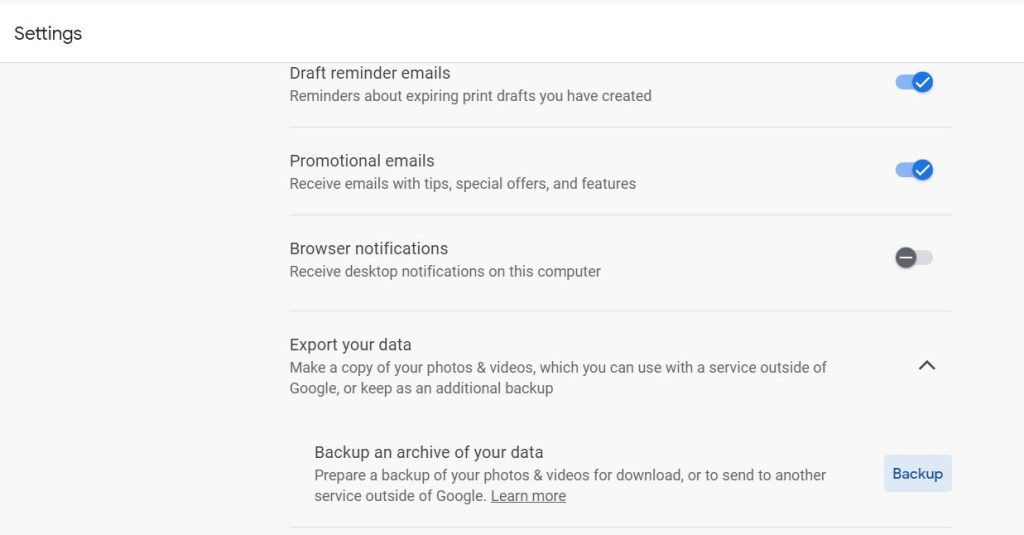
Click Backup.
The page will show you that the “Export is in progress…”:
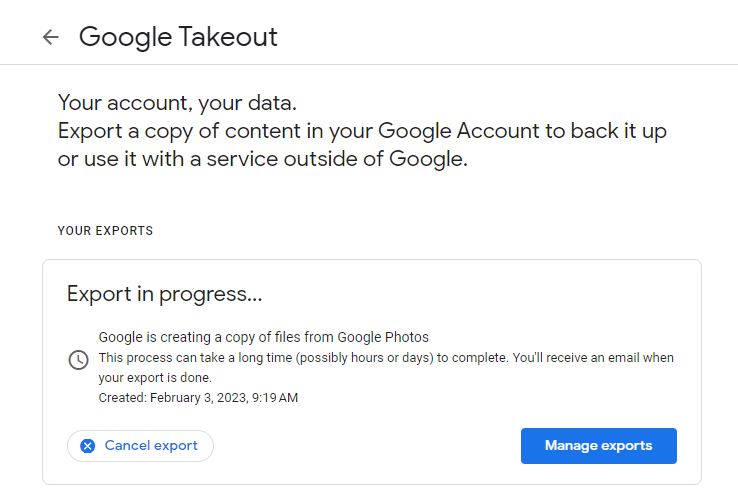
I haven’t gotten the email yet. I probably should not have tried to export both my and my husband’s photos simultaneously.
When I receive the email I will save it to Dropbox and then, follow my instructions above on how t save it to my external hard drive.
BACKING UP WEBSITES:
If you have a website, you might also like to save its content. I periodically do that by using a product called UpdraftPlus Backup Restore. I’m not providing the instructions here because I have an older version I probably should update. Sigh, tech is constantly changing!
Now that my files are in tip-top shape I’m ready to spend time on what I really love to do – find and analyze records!
GenealogyAtHeart's Top 10 of 2025
Hello, 2026! Before we officially bid 2025 adieu, let’s take a look at your Top 10 reader favorite posts here at GenealogyAtHeart.com:...

-
AI Image I warned you. Last week, I blogged that I would stay vigilant over record availability in ...
-
AI Image I’ve got a tip for you—one that might just change the way you think about accessing records from the National Archives in Wa...
-
Are you sick of trying to type on Microsoft Word and you get the above? My husband found a quick way to get rid of it. Bring...


